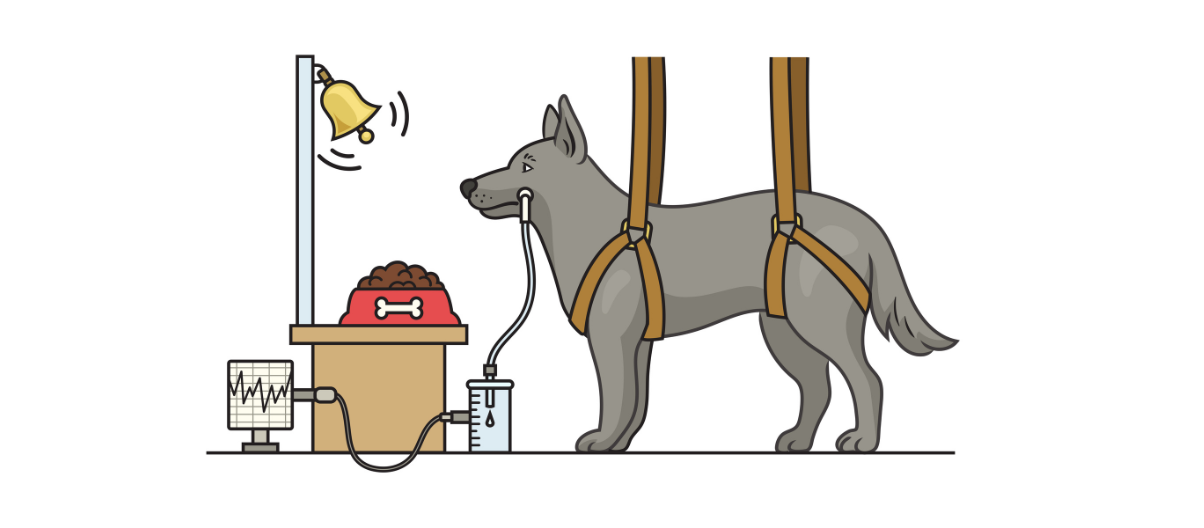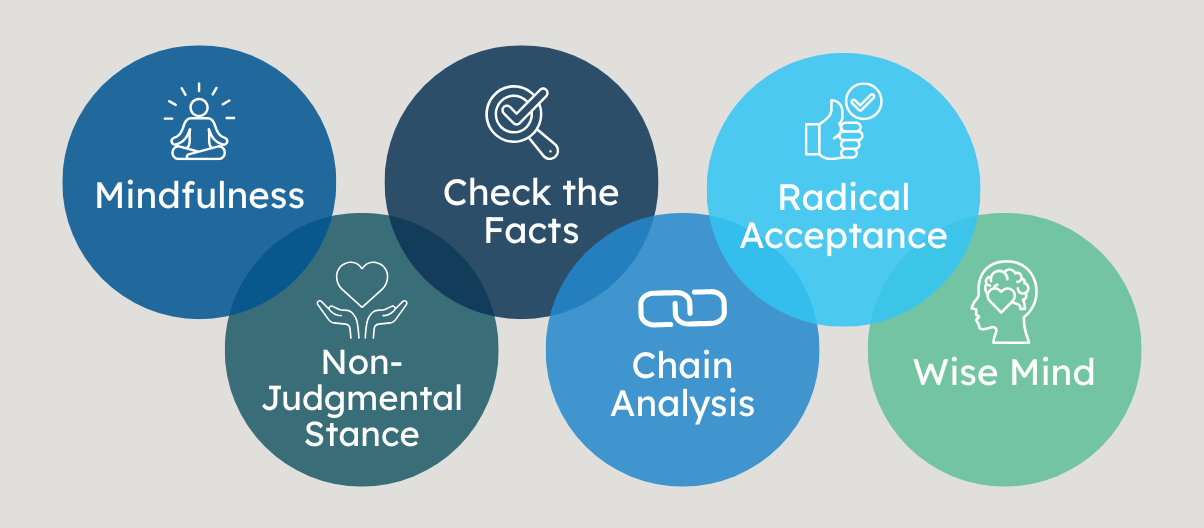Presenting a workshop to an online audience is not without its challenges. Primary among these is the inability of the presenter to gauge the audience’s reaction or to use any of the non-verbal (read: eyerolls, nods, smiles, confused looks, etc.) or verbal cues (laughter at your jokes 
The simple fact is that it is difficult for anyone to pay attention to a presentation for any real length of time but when the presentation is online, and the presenter is not in the same space as the participant, this becomes even more difficult. The demands of life and the reality of attending a workshop online from one’s home or office presents multiple additional distractions than are likely when the workshop presentation is in person.
To reduce ‘zoom fatigue’ and to encourage active participation on the part of your online audience, several different techniques can be used. We started with Visual Considerations, and Ice Breakers, now we move to Chats & Open Discussions.
Part 3: Engaging an Online Audience – Chats & Open Discussions
Often in web-based learning, open discussion can be a challenge. When too many participants are speaking simultaneously, the audio feedback can be disrupted and not everyone’s voice will be heard. Similarly, whereas during an in-person workshop participants can raise their hand to get the presenter’s attention, online interjections may feel more abrupt.
The chat function is a useful tool for getting quick feedback and for receiving questions from participants. The chat feature can also be used to pose open questions to your audience and as a tool for your audience to interact with each other while you are presenting.
The size of your workshop audience and your own degree of comfort with the chat function will determine the best way to use this feature. If your audience is small, you might choose to monitor the chat box while you are presenting and incorporate participant comments and questions into your presentation. For larger groups, it is helpful to have an assistant who will monitor the chat box and alert you to any questions or comments as they arise or at an appropriate juncture.
In larger workshops, participants often like to engage with each other by using the chat box, commenting on their own experiences as you are presenting. This is a unique feature of online workshops that is enjoyed by many participants but can be distracting for the presenter. In this instance, it works best to have an assistant monitor the chat for substantive questions or issues to be brought to your attention while allowing participants to engage with each other in conversation.
Practical Tips
- The chat function allows participants to chat to the entire group, to specific individuals, or just to the workshop presenters or moderators. Drawing attention to the chat function and indicating how you’d like participants to use this function is a nice way to set expectations at the start of the workshop.
- Monitoring the chat while presenting can sometimes be distracting, especially if the audience is large. Choosing to use a moderator to manage the chat and minimizing the chat box will allow you to focus on presenting until you are ready to engage the audience.
Next Up: Polls, Surveys & Quizzes